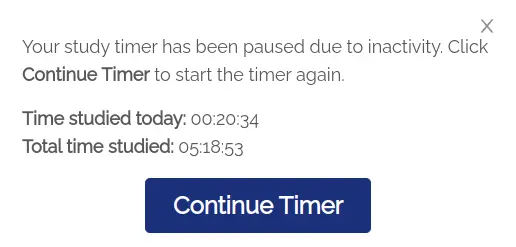Updates
Improved Formula Sheet Organization
We've enhanced the downloadable formula sheet to make it easier to find the formulas you need. The formula sheet now organizes formulas by topic with clear section headers that show you exactly where each formula belongs in your course outline.
Previously, section headers showed technical identifiers instead of readable topic names. Now, you'll see intuitive breadcrumb-style headers like "Health Care Delivery > Provider Reimbursement > Fee-for-Service Models" that match the structure of your course materials.
Additionally, formulas are now sorted in the same order as your course outline, making it easier to use the formula sheet alongside your study materials. You can find relevant formulas right in your outlines too—look for the "Related Formulas" section that appears when formulas are available for the topic you're studying.
As always, if you notice any formulas that should be included or have suggestions for improvement, please don't hesitate to reach out!
Quiz & Exam Time Tracking
At the suggestion of one of our students, we've added time tracking to quiz and exam overviews. Now you can see how much time you spent on each question compared to the allotted time (3 minutes per point).
The time column uses color coding: green if you answered within the time limit, red if you went over. This helps you identify areas where you might be spending too much time and improve your pacing for exam day.
Select Notecard Review Sections
Suggested by our hard-working students, we've added a feature that allows you to select specific sections of notecards to review. This is useful if you are falling behind with notecard reviews and the sheer number of notecards to review is overwhelming.
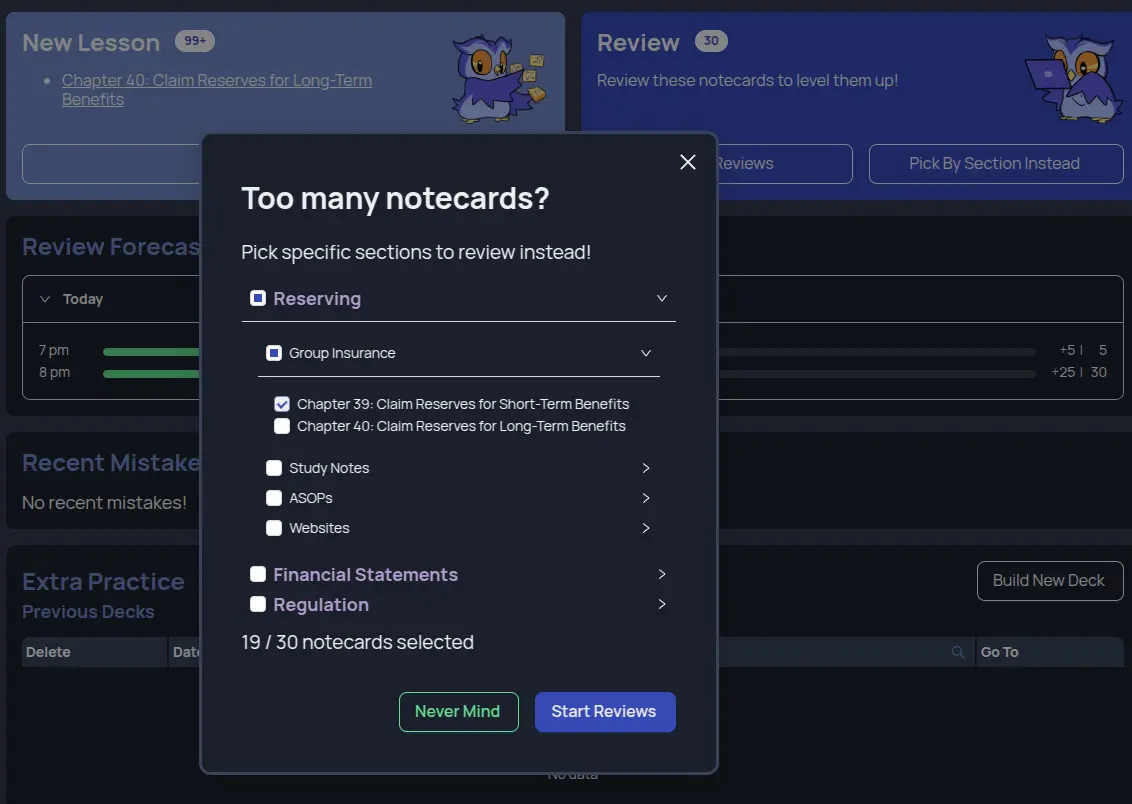
To use this feature, go to the notecards dashboard page, and click the "Pick By Sections Instead" button under Review. Next, select the sections you want to review. Once you've selected the sections, you can review as normal.
Notecard Study Strategy Revamp
We've completely revamped our notecard study strategy. Now, all you have to do is go to your notecard dashboard and click “Start Lesson“ or “Start Reviews“ to start learning notecards.
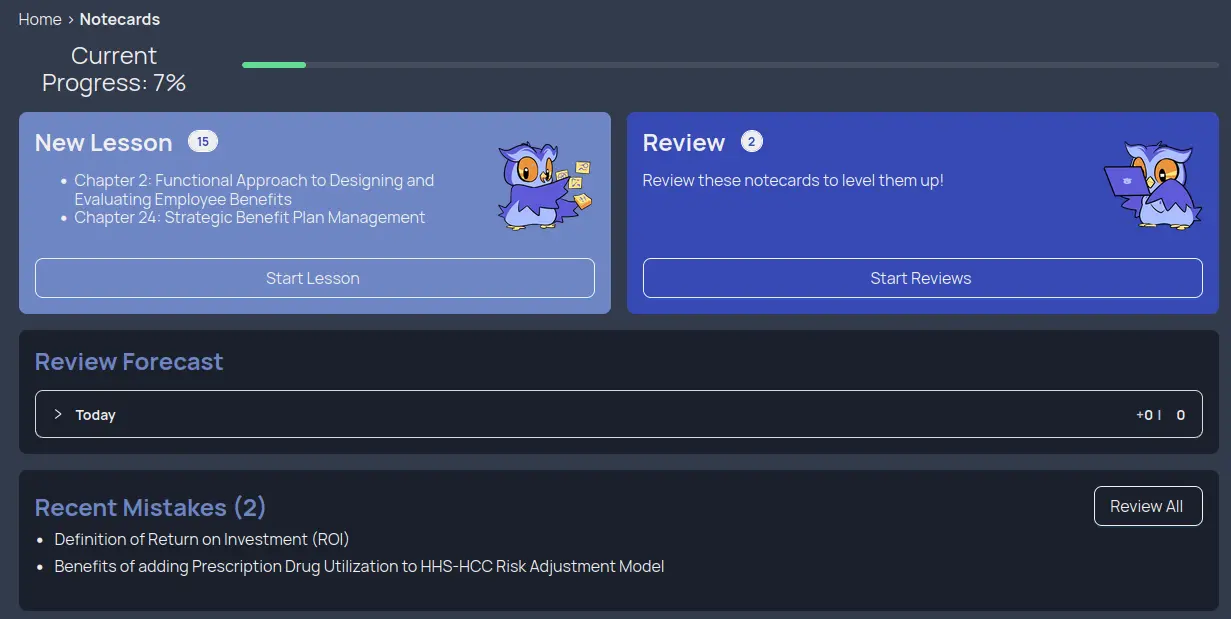
Behind the scenes, we use an advanced algorithm designed to help you master the notecards as quickly as possible. This method is not only more efficient and effective, but also requires less active effort on the student's part to stay organized. While both the historical strategy and the new strategy are fundamentally based on the concept of spaced repetition, the new strategy enforces spaced repetition in a more structured manner.
Why would we do this? The objective of the new strategy is to only allow you to review a notecard just before you forget it. When this happens, your brain has to work harder to remember the information, which in turn makes the information stick better. An additional upside is you don't waste time reviewing notecards you have reviewed recently and doesn't need to be reviewed again so soon.
Along with the updated strategy, we've also updated our notecard guide to include full details on how the system works and how to best utilize it to your advantage. Please take a look at the updated guide, and don't hesitate to reach out if you have any feedback of questions.
If you are an existing student, you can still access the previous functionality of notecard decks. Go to Extra Practice in the Notecards Dashboard to build notecard sets and access pre-existing decks. To grade notecards in an Extra Practice deck, click the toggle in the top right.
Happy studying!
Notecard Mnemonics
Based on feedback from students that memorizing notecards can be both time-consuming and uninteresting, we've added mnemonics to each notecard to make memorization both easier and more fun. Take a look at an example below:
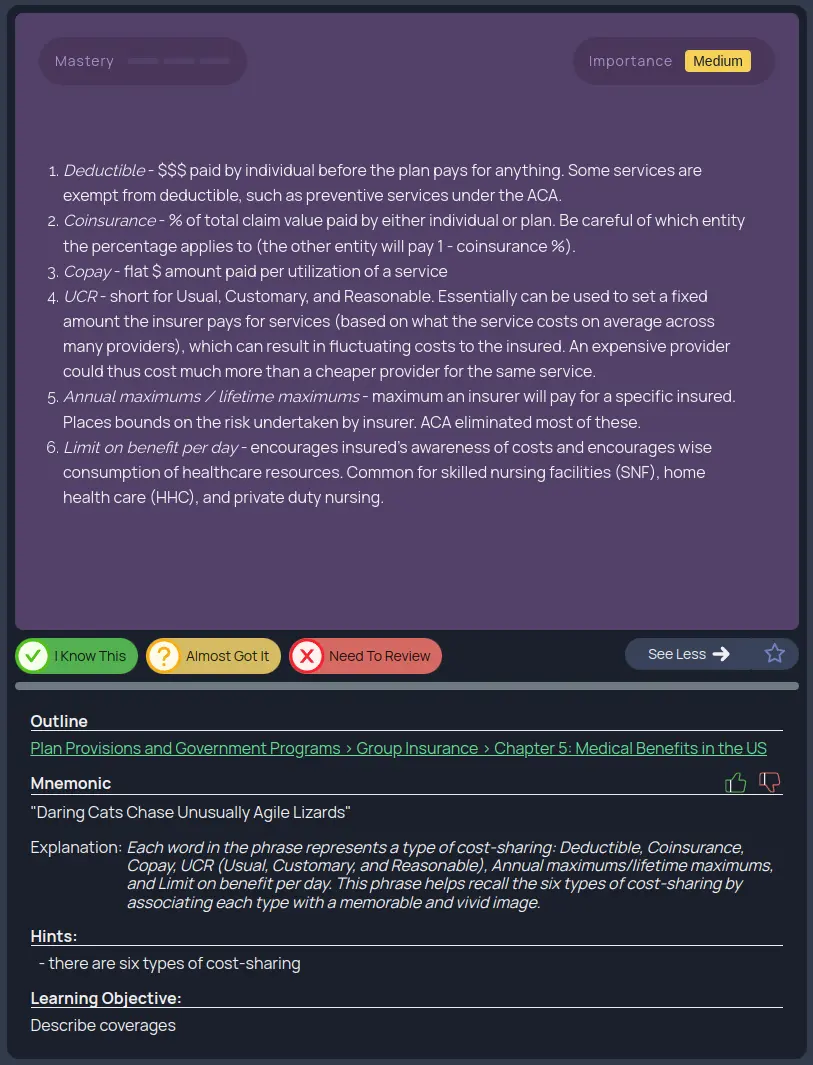
Understanding that a single mnemonic may not be the best for everyone, we encourage you to come up with your own variants and add them to your personal "Notes" section included with each notecard. Feel like your mnemonic is worth sharing? Comment with your mnemonic directly on the notecard and it may even end up replacing the official mnemonic!
Recent Performance Issues at Just Enough Prep
We are aware that Just Enough Prep has been slow recently. We have deployed multiple fixes over the past 24 hours and are continuing to monitor.
We apologize for the inconvenience so close to the exam date. Keep up the hard work and good luck.
Offline Support
In an effort to better support students who are constantly on-the-go or who may not have the strongest internet connection, we've begun adding support to use the website while offline.
Previously, if you were practicing notecards and lost internet connection, switching to the next notecard would rudely interrupt your studying efforts. Now, you can continue studying uninterrupted, and you probably won't even notice that you lost internet connection in the first place. Better yet, when your internet connection resumes, your progress will be saved automatically.
This offline support extends not only to notecards, but also to practice problems and outlines. This is our first attempt at providing offline support, and is by no means meant to be comprehensive. If you encounter any issues or find certain examples where we can improve our offline support, please don't hesitate to reach out and let us know so that we can continue to provide you with the best possible studying experience.
Personal Notecard Notes
We've added a feature that allows students to take notes per notecard. This means when you come back to the same notecard in the future, your notes for that notecard will still be there, and be separate from notes for all other notecards.
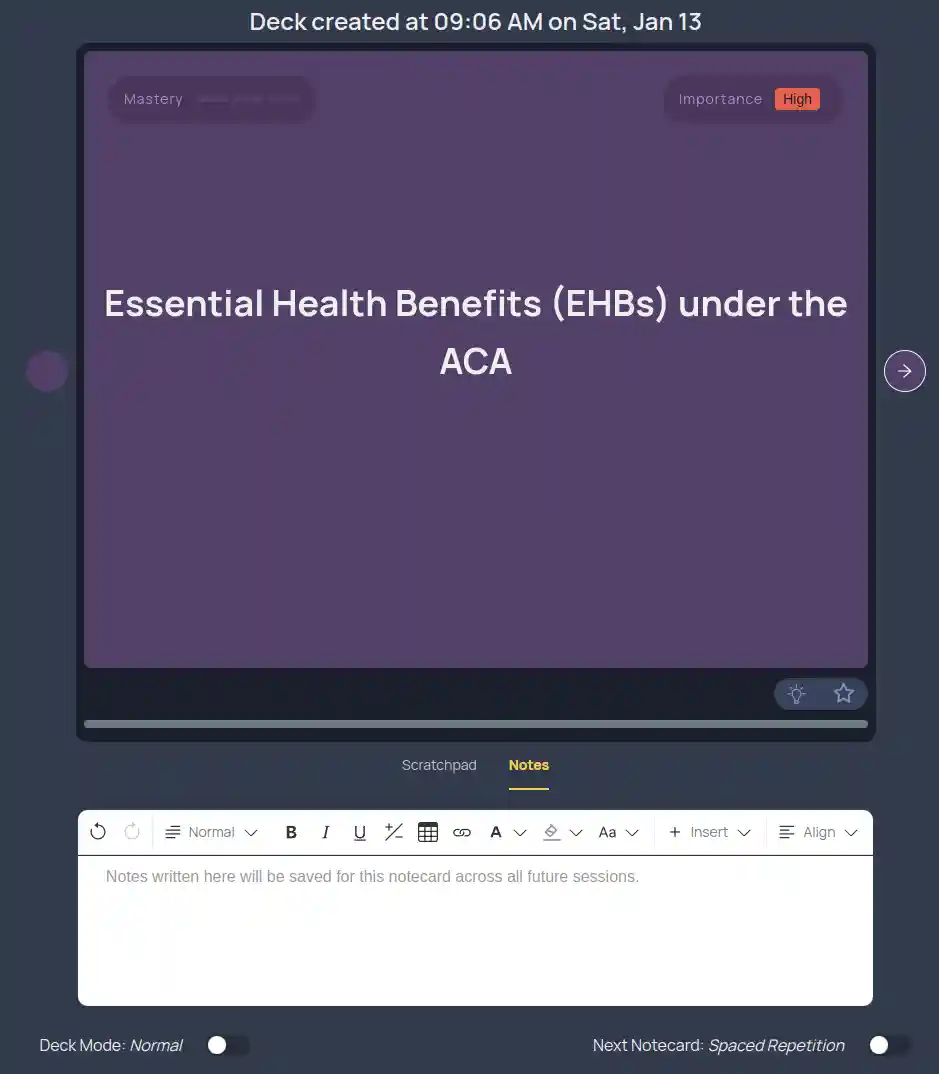
Our recommendation with this feature is to come up with a mnemonic for troublesome notecards that will help you remember the notecard in the future.
Quiz & Deck Creator Revamp
We've redesigned our quiz and deck creator pages with a focus on visual cues to make the builders easier to use. These include:
- When a top-level topic is excluded, the corresponding box will dim.
- Footnotes to provide additional context on the filter you have selected (i.e. What is a gold standard problem?).
- Separation of topics (i.e. Manual Rates / Underwriting) from parameters (i.e. math questions, starred questions).
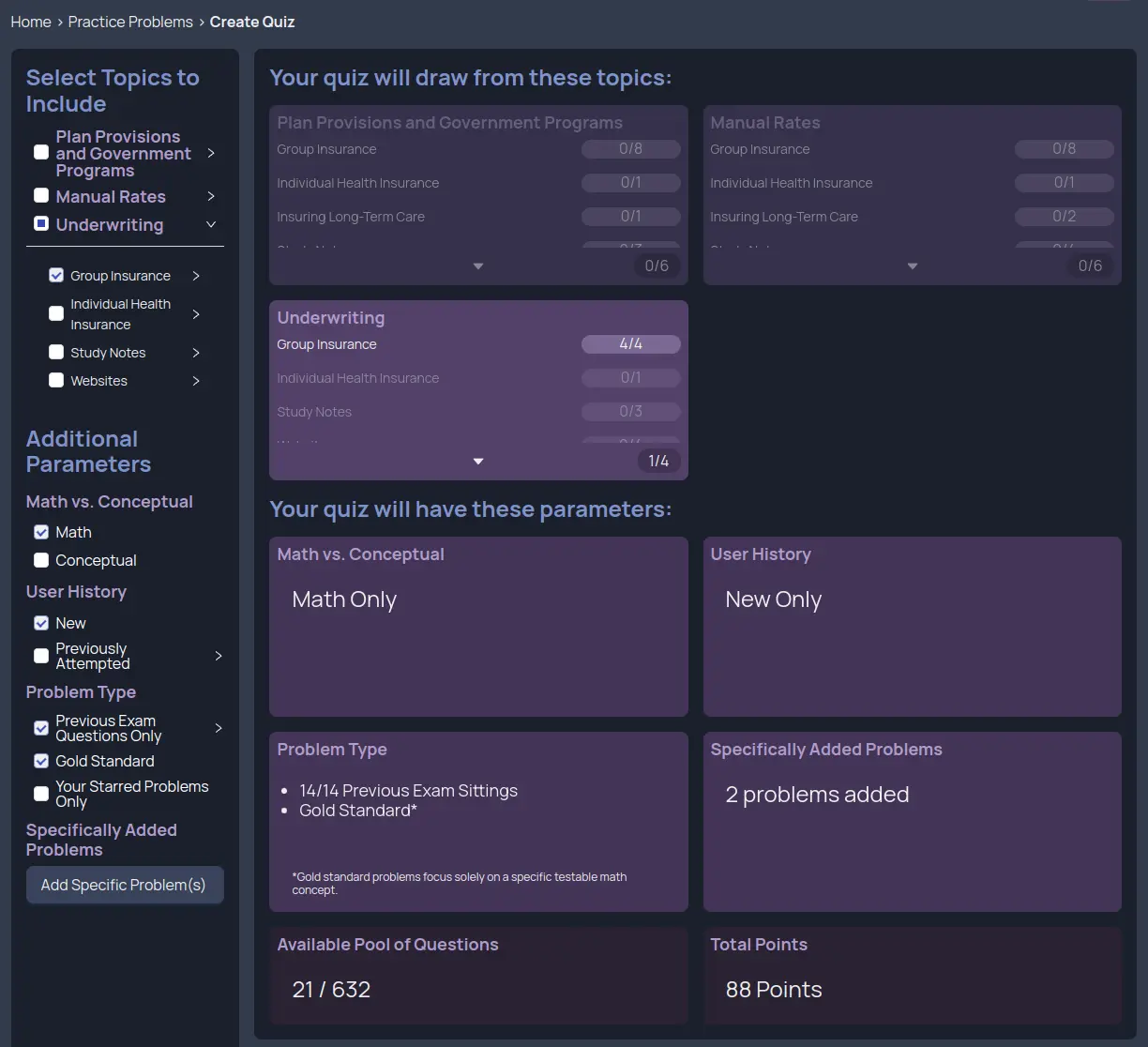
Purchase Materials Separately
We now allow individual platform features to be purchased separately – outlines, notecards, or practice problems. All offerings continue to come with our forever pass guarantee.
This can be especially useful if you are coming to us after failing an exam with another platform. Since you have already learned the material once, the outlines may not be as useful, and you may instead want to only make use of our innovative notecard algorithms and/or vast practice problem database instead.
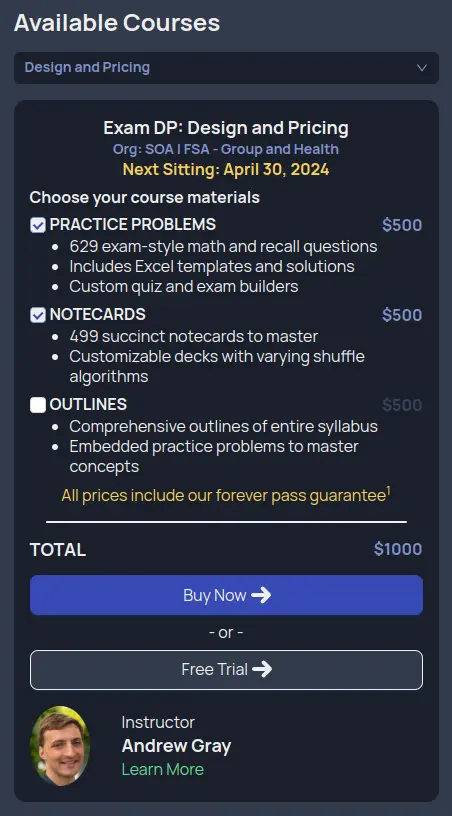
Guided Daily Actions
Take the guesswork out of studying by following our daily recommended actions, which are generated fresh each day and personalized according to your current progress.
We recommend a unique action plan each day based on your progress and exam timeline. Starting a couple months from the exam, the focus will be familiarizing yourself with the material by reading outlines and learning notecards. As we draw closer to the exam, the emphasis shifts towards completing practice exams.
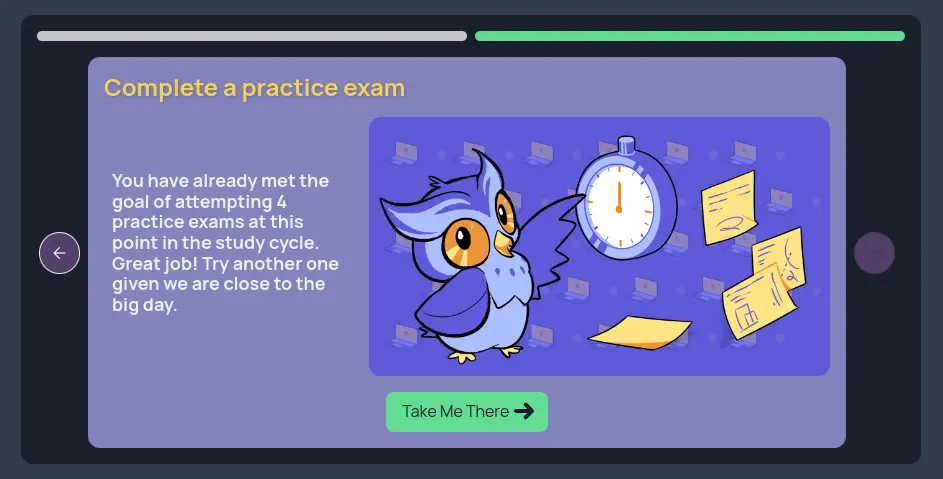
Website Redesign
We've completely redesigned our website with an increased focus on simplicity and ease of use. By popular demand, our color scheme is now dark mode for easier reading. All functionality remains the same.
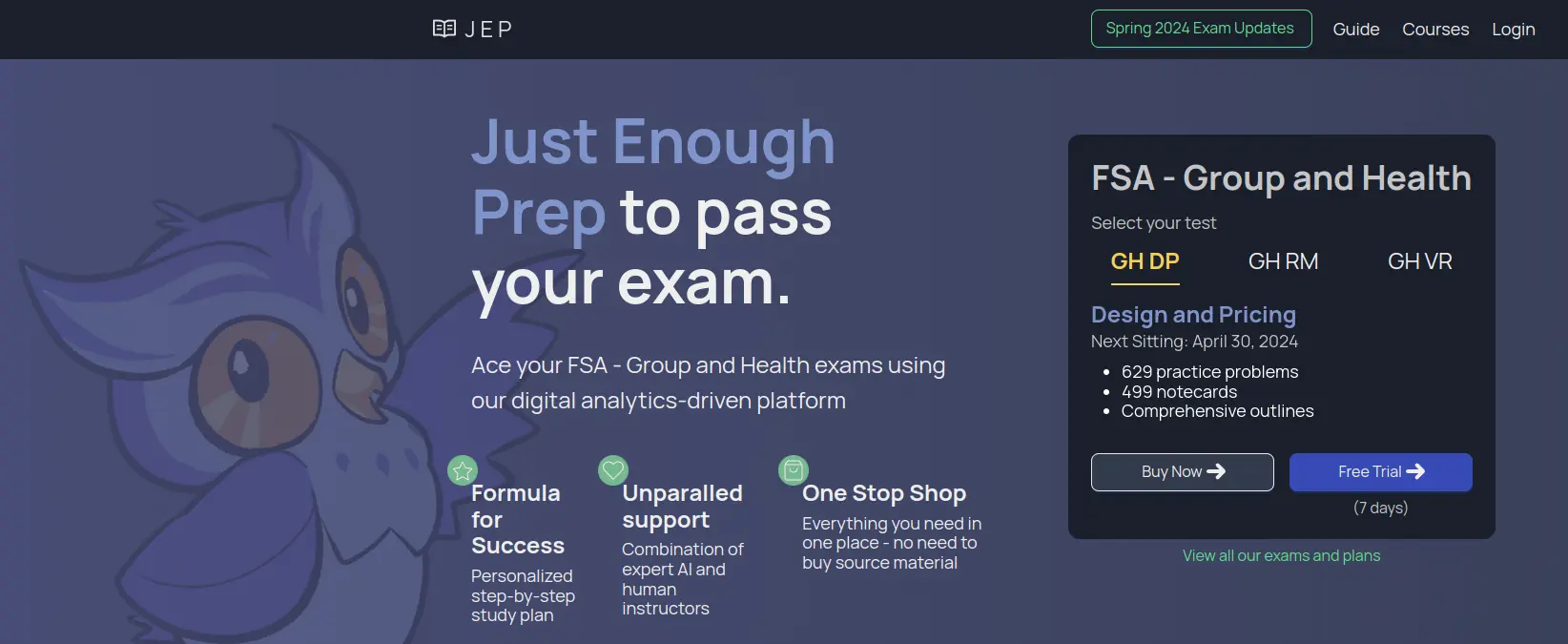
Be sure to check out our guide to ensure you are taking advantage of all the exciting features we have to offer!
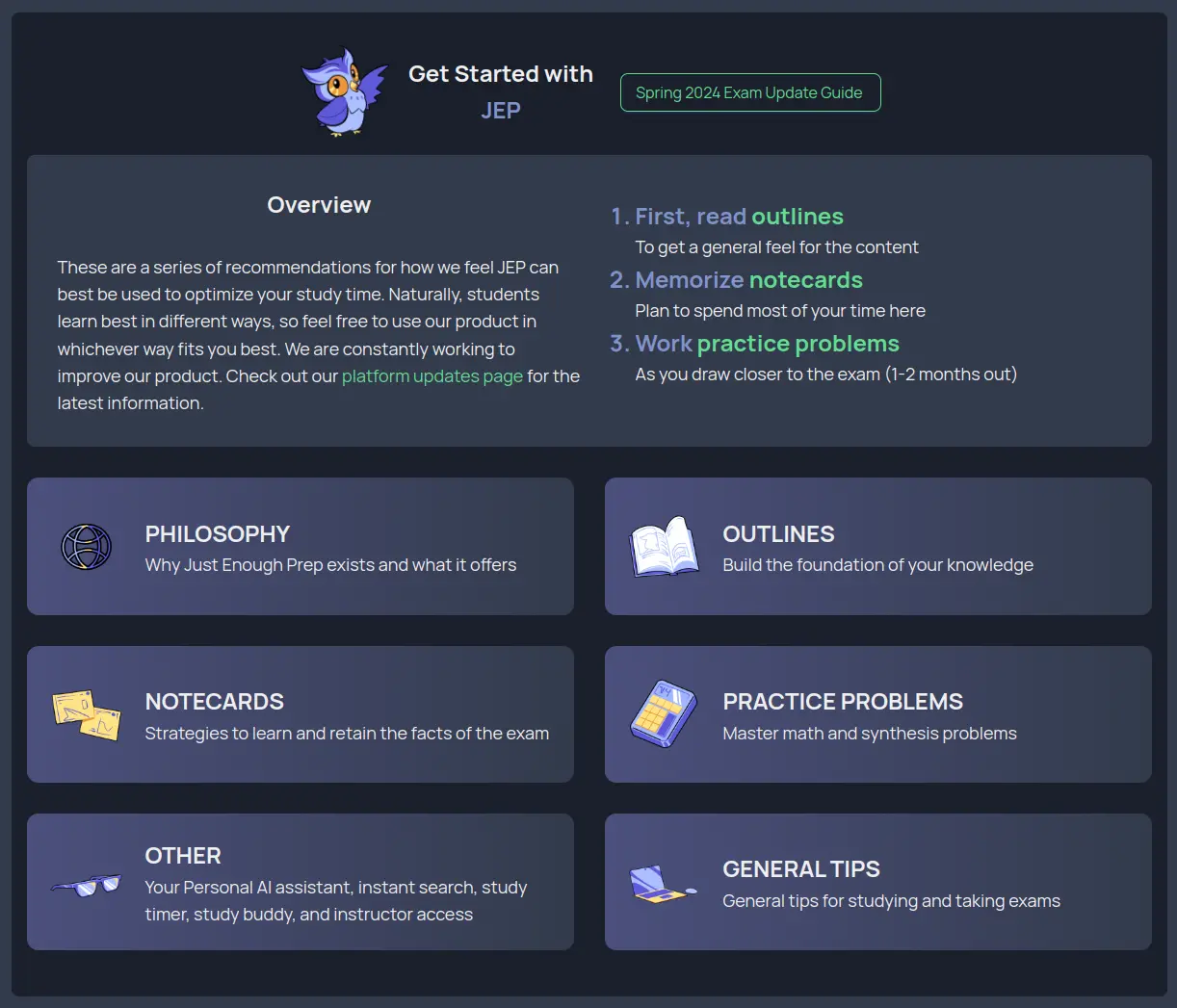
Formula Sheets
Due to popular demand, we are excited to release downloadable formula sheets for GHDP and GHVR (GHRM coming shortly). Formula sheets can be downloaded to PDF via the button on the right-hand side of the screen when on a practice problem page (dashboard, quiz builder, taking a quiz / exam, etc.).
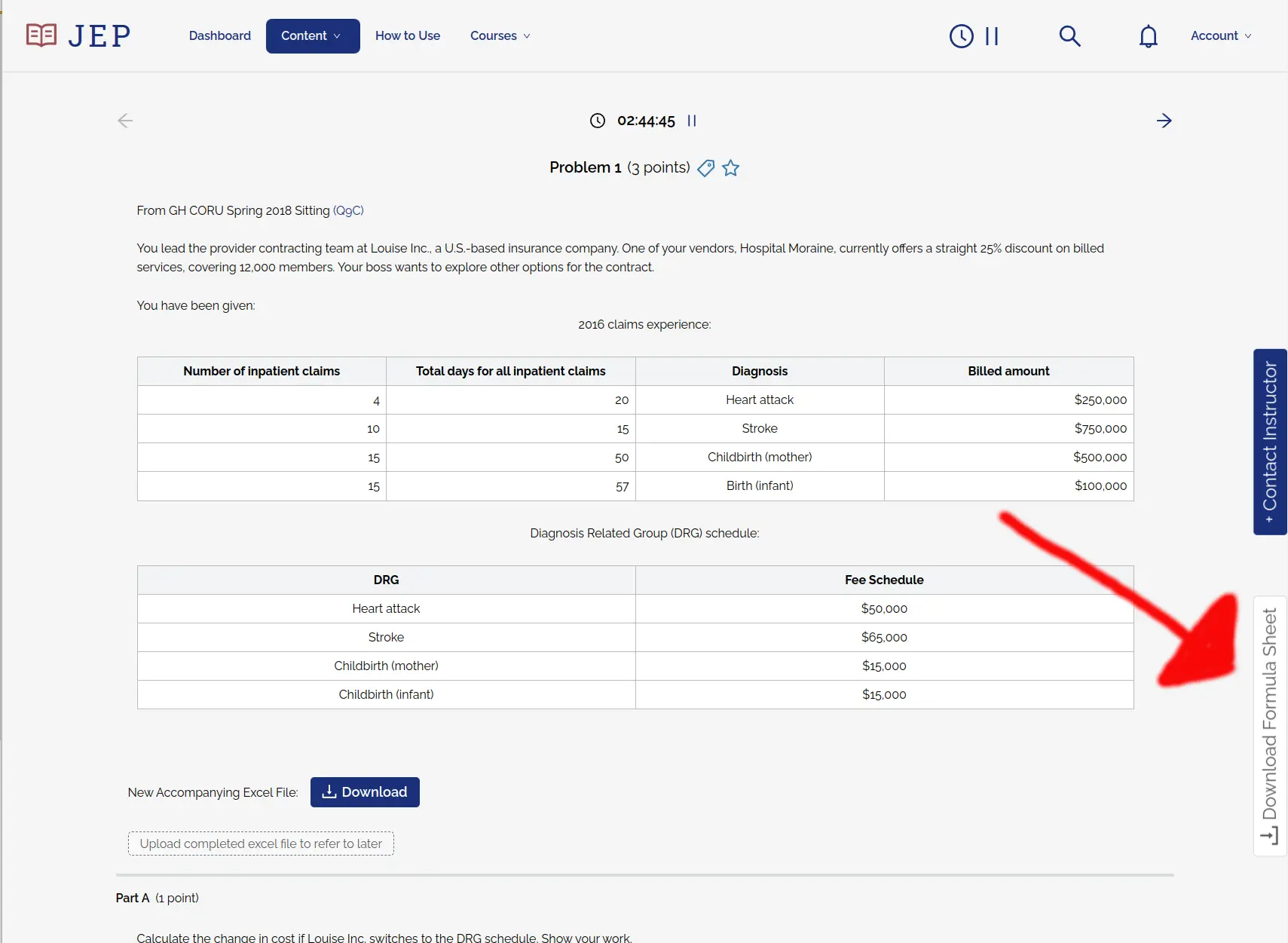
If you find any formulas you feel are missing and should be added to the sheet, don't hesitate to reach out and let us know!
All Chat-GPT features released for Risk Mitigation
We've released Chat-GPT features for GHRM. Now, all three Group & Health exams have Q&A search, autograding, and enhanced practice problems available for all students.
Happy studying!
Exciting announcements regarding Chat-GPT features
Following up on the release of our AI assistant for GHDP last month and based on user feedback from the previous exam sitting, we have several new updates to share:
- Enhanced practice problems - Hundreds of new, improved practice problems that will more closely resemble actual exam questions. We also plan on releasing dozens more over the course of the next sitting.
Autograding - For recall-style practice problems (not mathematical), you can elect to have your answer graded by our AI assistant. Within seconds, you will receive a score, along with a thoughtful explanation as to why this score was chosen.
We expect this tool to be invaluable to not only help students receive objective scoring, but also allow them to receive customized feedback to help them improve the way they answer exam problems.
Below we provide a classic example where a student correctly answers the question, but does not provide enough detail for a full answer. Check it out in action:
- All features now available for GHVR - All of these features have been released for GHVR and GHDP. We plan to release these same features for GHRM as soon as possible.
Introducing your AI assistant at Just Enough Prep
We are proud to announce the launch of our brand new AI personal assistant, Eupheus. Leveraging the power of the latest LLMs (ChatGPT), we are releasing the first iteration of an AI assistant that can factually answer questions about syllabus content in seconds and direct you to resources with relevant information.
Want to give it a shot? Simply open up the search bar at the top of the page, click “Ask Eupheus”, and type in your question.
Check it out in action below:
Some ideas on what you could ask: topics you want clarification on, previous exam questions, resolving a debate you have with your coworker, etc. - treat this as your personal ChatGPT specialized for your actuarial exam!
This feature has currently only been released for the GHDP exam - we plan on releasing it for both GHVR and GHRM in the next few weeks. If you are currently subscribed for GHVR or GHRM and want to give it a try, feel free to sign up for a free GHDP demo to get full access.
This is the first of several planned upgrades leveraging LLM technology. We also plan to release a feature that automatically grades conceptual-style (not Excel) problems, which will help you better understand how these questions might be graded and whether they are answering them adequately. Stay tuned!
We'd love to get your feedback about ways to improve this tool, what you like about it, or if you experience any issues. Please don't hesitate to reach out to us at support@justenoughprep.com and let us know!
Create quizzes by target time length
At the request of one of our students, we've just released a feature that allows you to create quizzes with a targeted time length instead of a targeted number of questions.
Selecting a targeted time length for a quiz may be helpful if you want to design your own customized full-length exam or if you know exactly how long you have to study for and want to complete a single set of problems. Either way, I highly recommend saving some time immediately after the quiz / exam to review your answers, because that is where much of the learning / improvement occurs.
To use this new feature, go to the create quiz page and find the section in the bottom-right corner labeled "Quiz Length Options". From there you can select "By Time" and select the desired length of the quiz. The targeted number of points will update in real-time along with the targeted length.
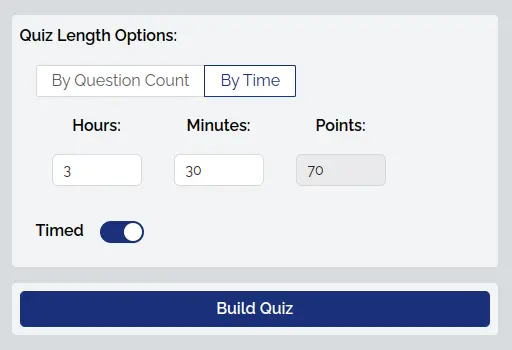
Other minor changes included in this update include the ability to select / de-select all by individual topics (via the checkbox to the left of each Topic in the screenshot below) as well as an increase in the question limit for quizzes.
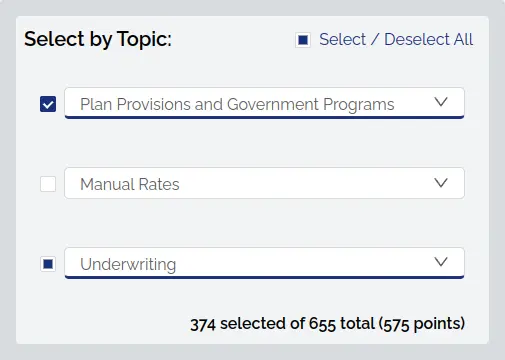
Recent changes to Prometric Center Experience for SoA Written-Answer Exams
It has come to our attention that the SoA recently posted several updates to the CBT experience for FSA exams. Please take careful note of these changes so you are not surprised come exam day. The most important change is the following:
There used to be a 15 minute read-through period that was added to the standard length of the exam. This is no longer the case, so the exam is effectively 15 minutes shorter. What used to happen is that for a 3 hour and 30 minute exam, students would be given 3 hours and 45 minutes, but now they will only be given 3 hours and 30 minutes.
Be sure to keep this in mind when practicing full-length exams and managing your time. The original link with the full detail can be found here.
Filter quizzes by previous exam sittings
It's been awhile since our last posting - we've been hard at work building a new text editor (coming soon) as well as improving the infrastructure behind the website.
However, we do still want to keep bringing you useful features to aid your studying efforts. A student recently proposed the idea to allow filtering practice problems by the previous exam sitting it came from, and so we built just that. This feature can be accessed via the create quiz page on the Problem Type tab:
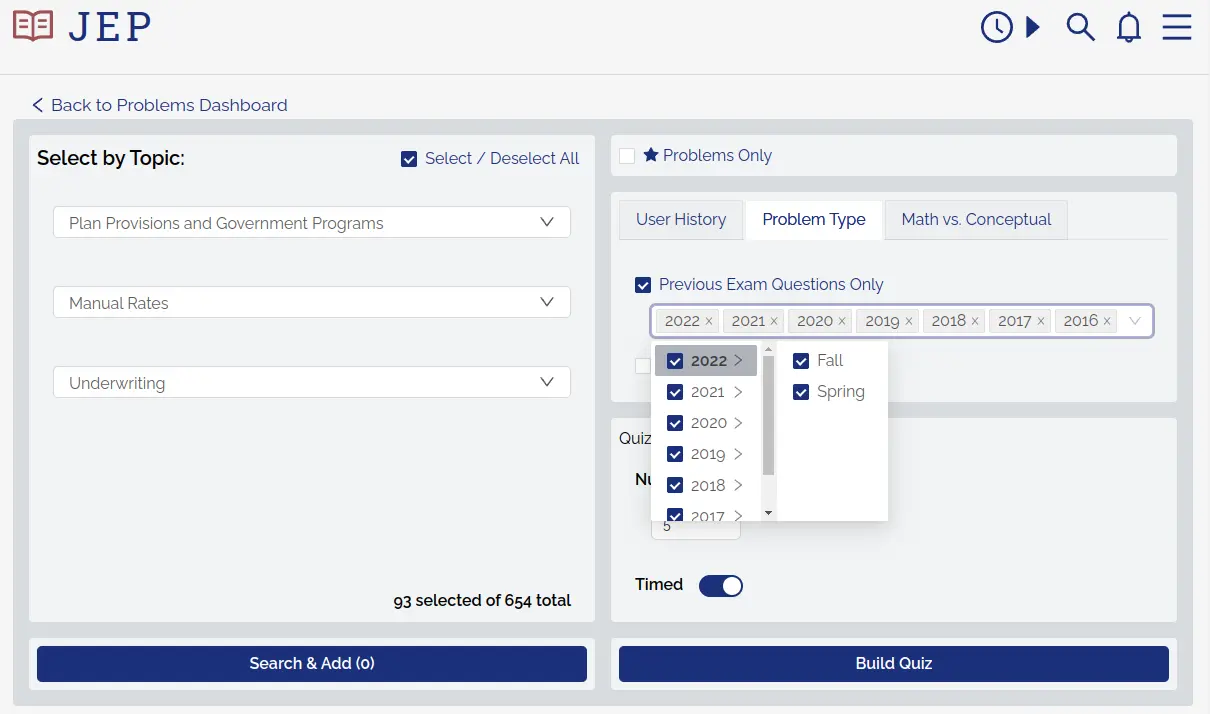
This only currently applies to math problems, but we will be adding support for notecards / conceptual problems in the near future.
Only 3 weeks left until the exam, now is the time to really dig deep and study hard. As always, don't be afraid to reach out to us directly if you need help with anything. Happy studying!
Bookmark practice problems
We've just released a feature that allows you to bookmark problems within a quiz / exam, much like you can in CBT. Up until now, you only had the ability to star problems, which would allow you to quickly come back to the problem outside of the quiz and find it between different quizzes, but there was no good way to mark problems to come back to within the same quiz.
In order to bookmark a problem during the quiz, simply click the icon at the top of the problem:

You can then quickly return to this problem via the Quiz Overview page by filtering on bookmarked problems:
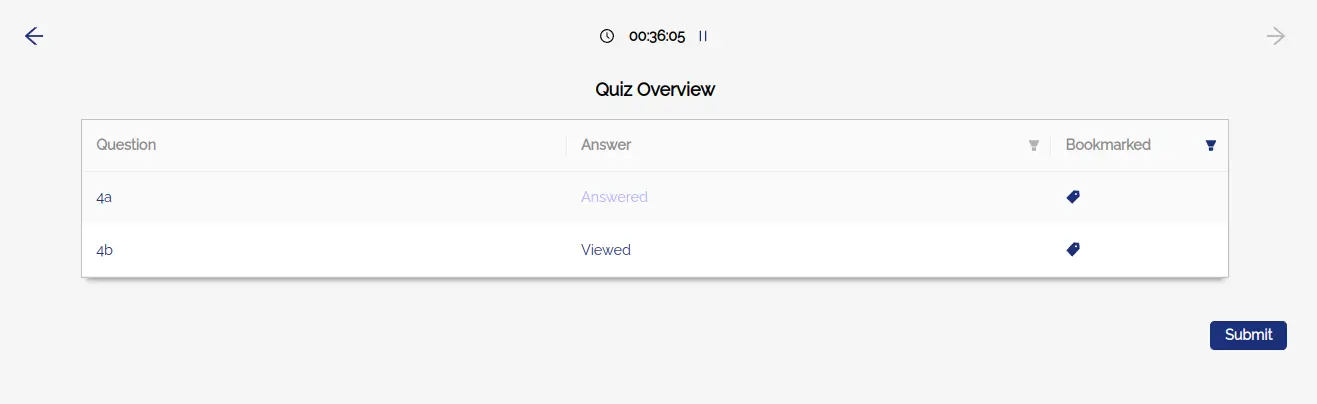
Study time dashboard
We recently upgraded the study time tracking tool we released several weeks ago to a full blown dashboard:
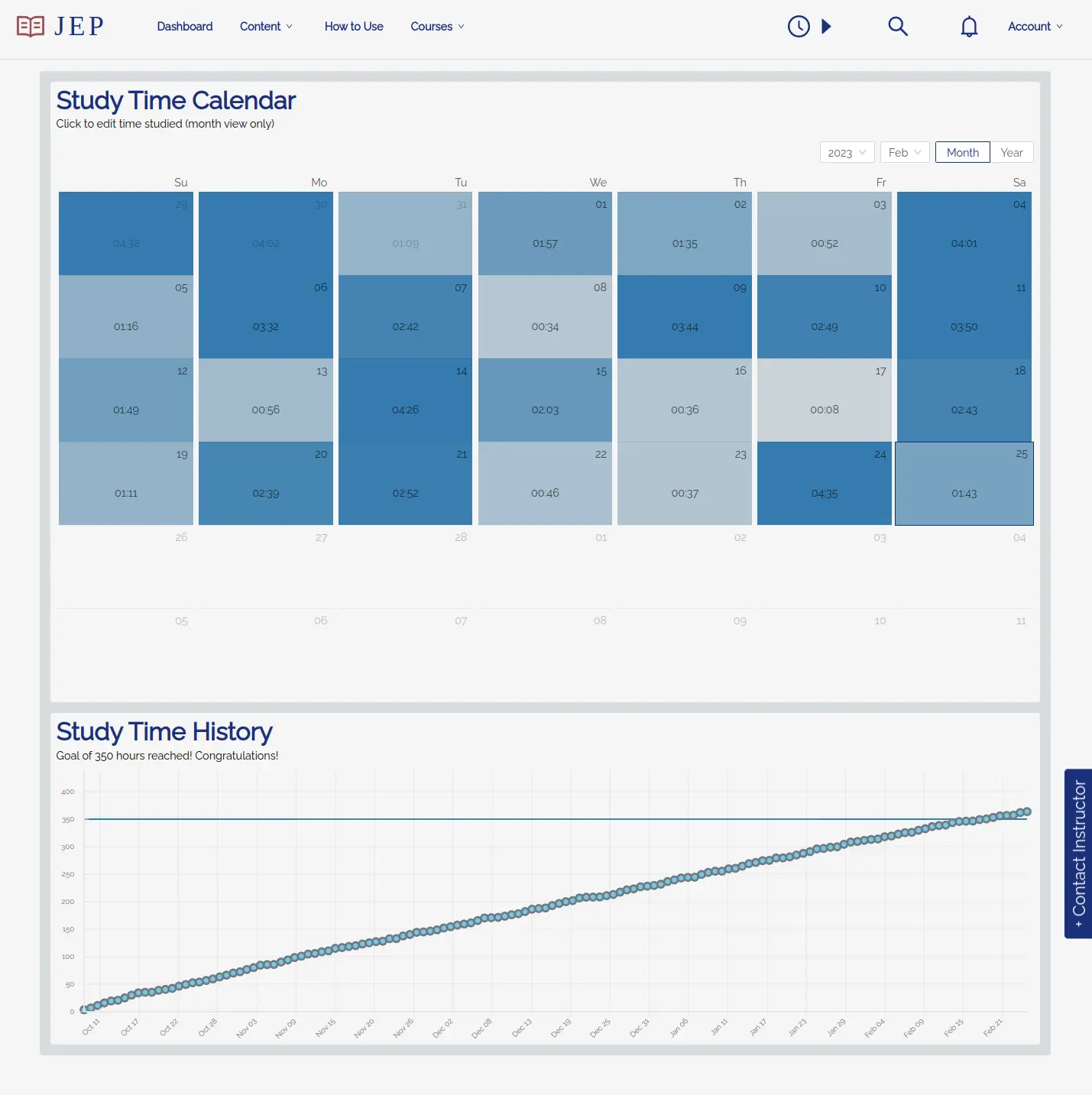
This dashboard not only makes it easy to understand your daily study habits and help ensure you put in enough time to be successful come exam day, but it also allows you to correct any mistakes the tracker may have made in the past.
To make an edit, simply click on the day you wish to change in the calendar (or the graph below it) and make the edits in the pop-up window:
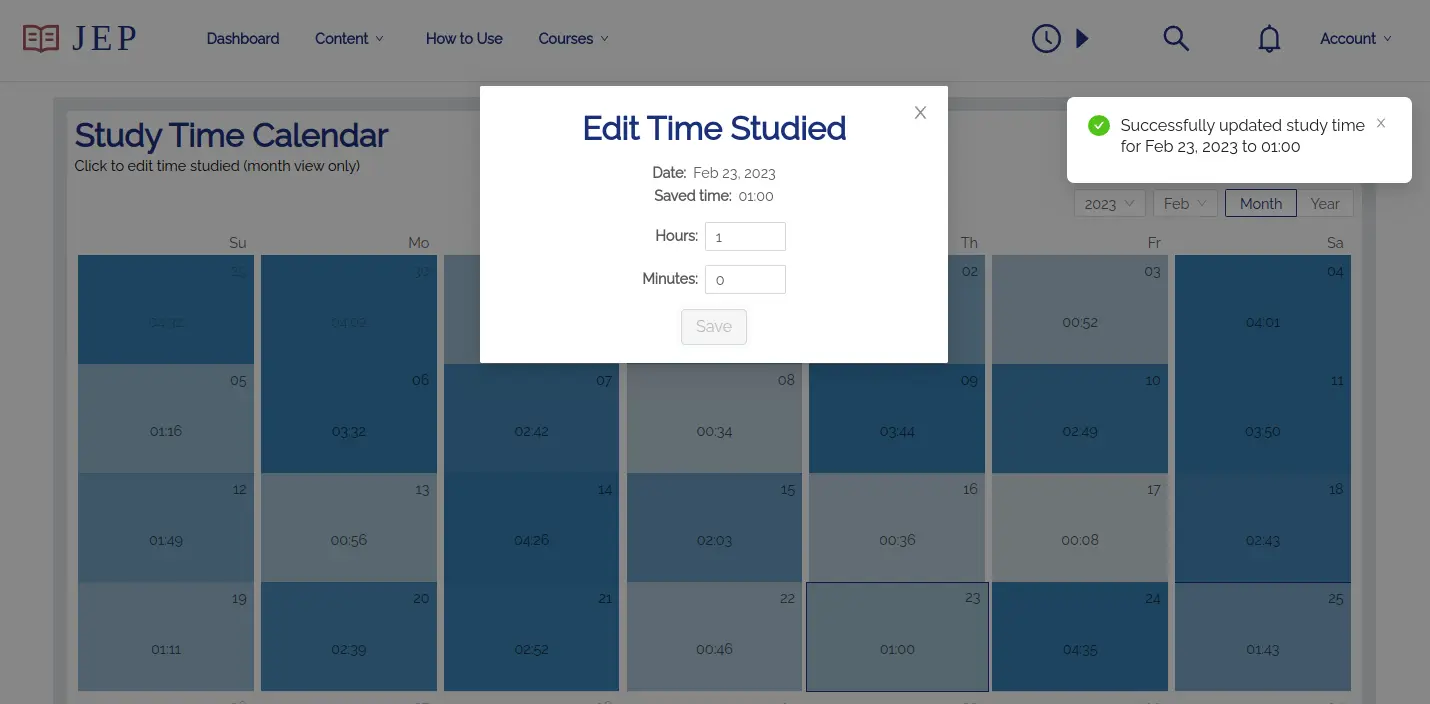
You can access the new study time dashboard here (when logged in).
Outline comments
We are pleased to announce the launch of our outlines comment feature, a natural follow-up to the notecard and practice problem comments feature released several weeks ago.
We wanted to give our outlines all the personal interactive benefits of a hard-copy: annotations and highlighting, while retaining the benefits of a digital copy: easy to carry, search, track progress, and interact with your instructor and fellow students.
With outline comments, you can now comment and/or star specific sections of the text, rather than the entire document all at once. It's similar to how commenting works in a Google doc. Here is what it looks like if you highlight a block of text:
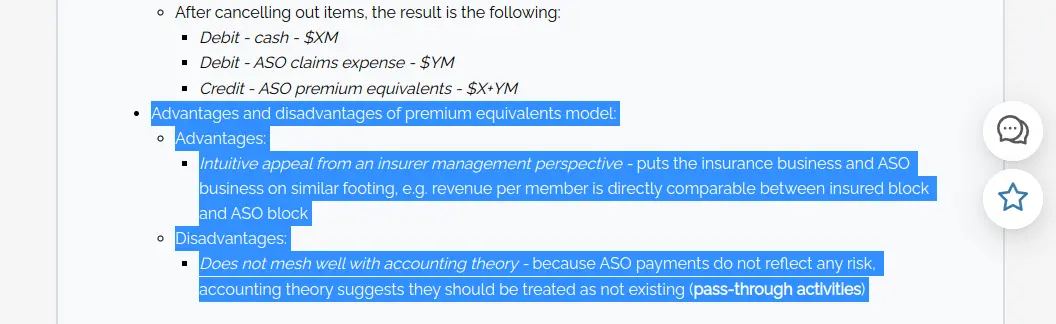
Selected text can be used to start a comment thread:
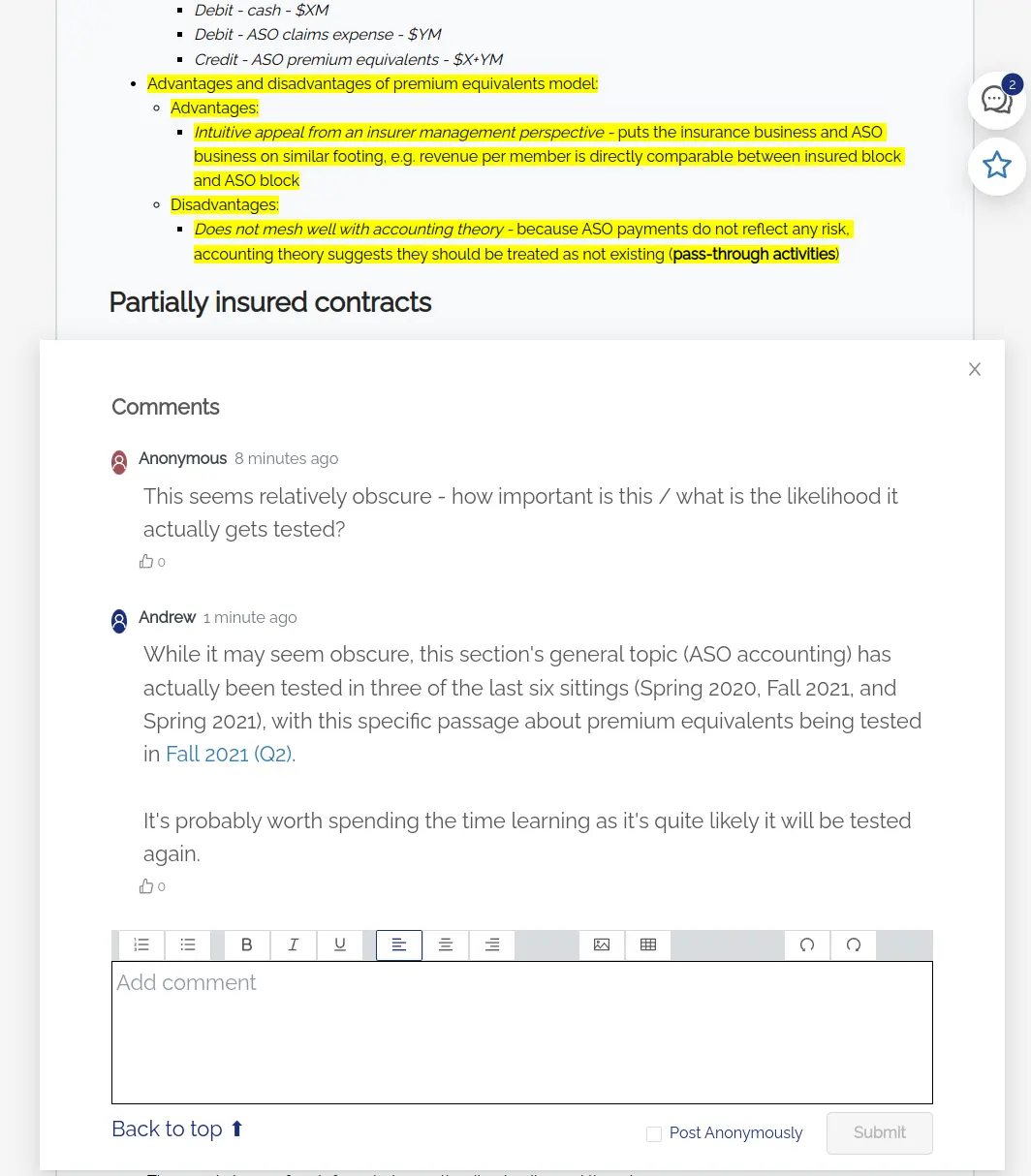
Or be starred for personal use and returned to via the outlines dashboard:
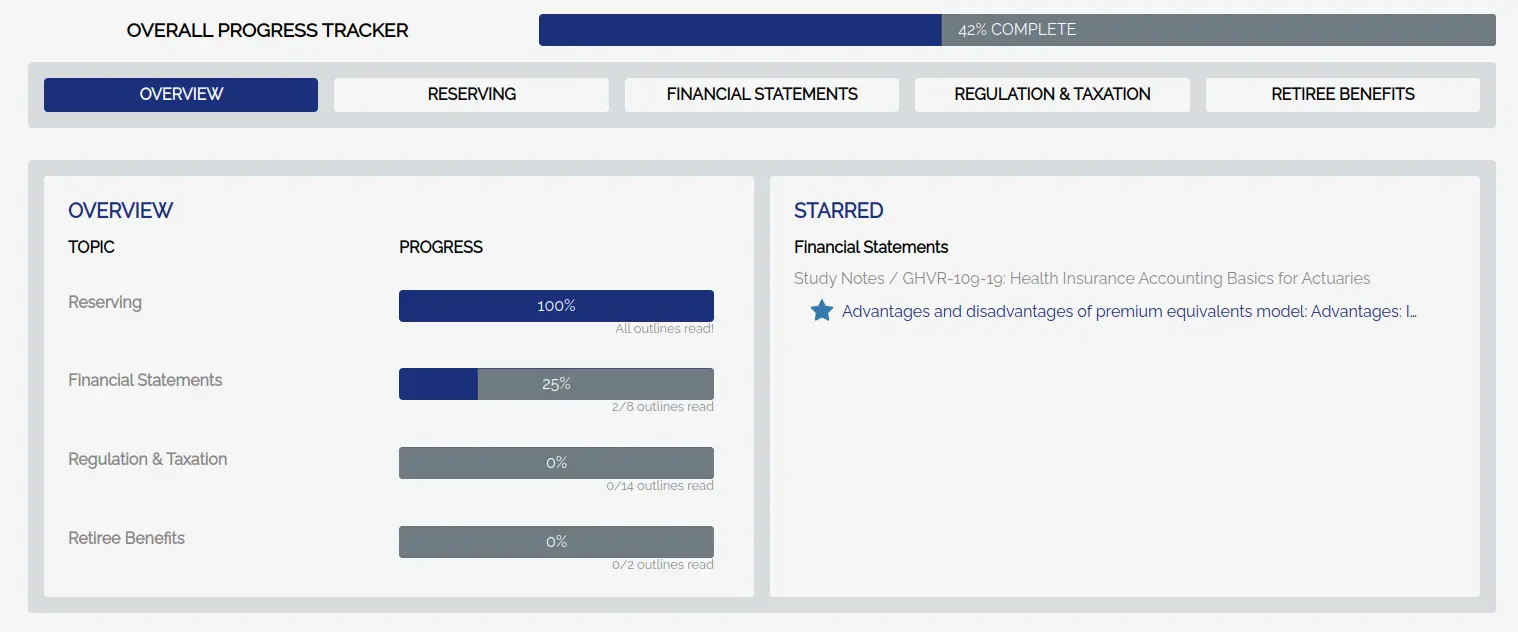
If you want to hide comments, you can turn them off via the toggle in the top-right of the outlines page (starred sections will still show up):
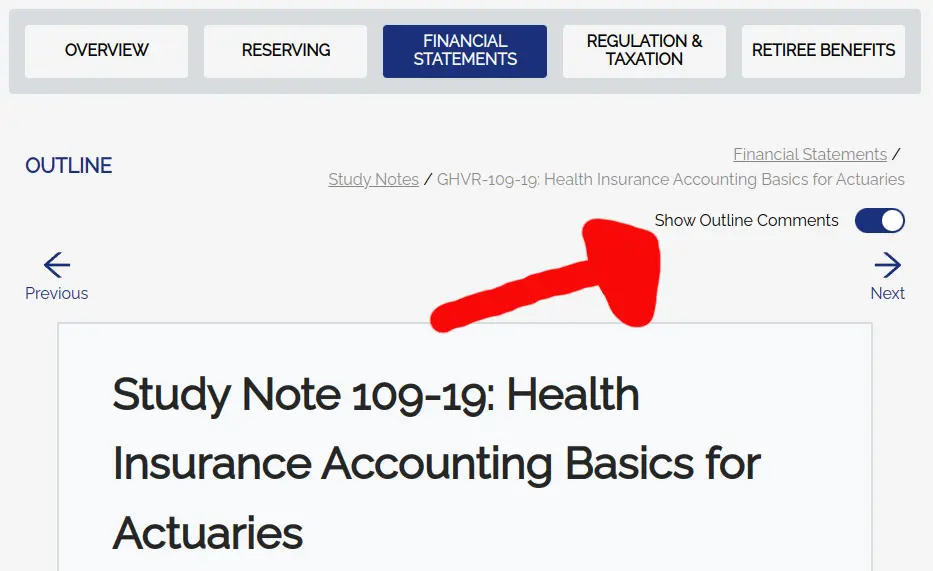
Note: We previously had a feature that allowed you to star entire outlines. This has been removed in favor of starring specific sections of outlines. In the interest of not deleting saved progress made on starring outlines, any outlines that were starred previously have been updated to have the entire summary of that outline starred.
Notifications
You all should have received your very first notifications to bring you to this page. Welcome!
We're excited to announce the release of notifications. Currently the only types of notifications you can receive are when when we release new features (like this one!) or someone responds to your comments on notecards or practice problems. Coming soon are outline comments and notifications for newly added notecards and practice problems.
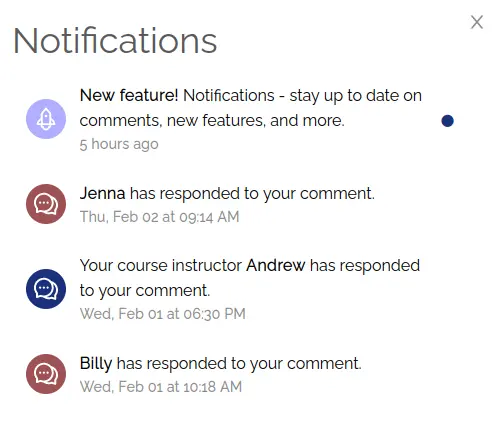
Our goal is to help you stay more closely connected to your peers studying for the same exam, as well as all the new and exciting features we bring to JEP.
Updates page launched
Today is the day this page was initially released. We've gone ahead and added a few recent updates retroactively in case you weren't aware of some of the latest features added since purchasing the course.
Don't worry about bookmarking this page - we will be rolling out a notifications feature in the near future that will link you back to this page whenever we have something new and exciting to share.
Notecard grading keyboard shortcuts & comprehensive cheatsheet
In an effort to better support our power users and make interacting with notecards possible without needing to use a mouse, we've added keyboard shortcuts for grading notecards. As we now have quite a few notecard keyboard shortcuts, we also added an easily accessible notecard keyboard shortcut cheatsheet.
You can find the cheatsheet in the lower right-hand side of the screen when using notecards:
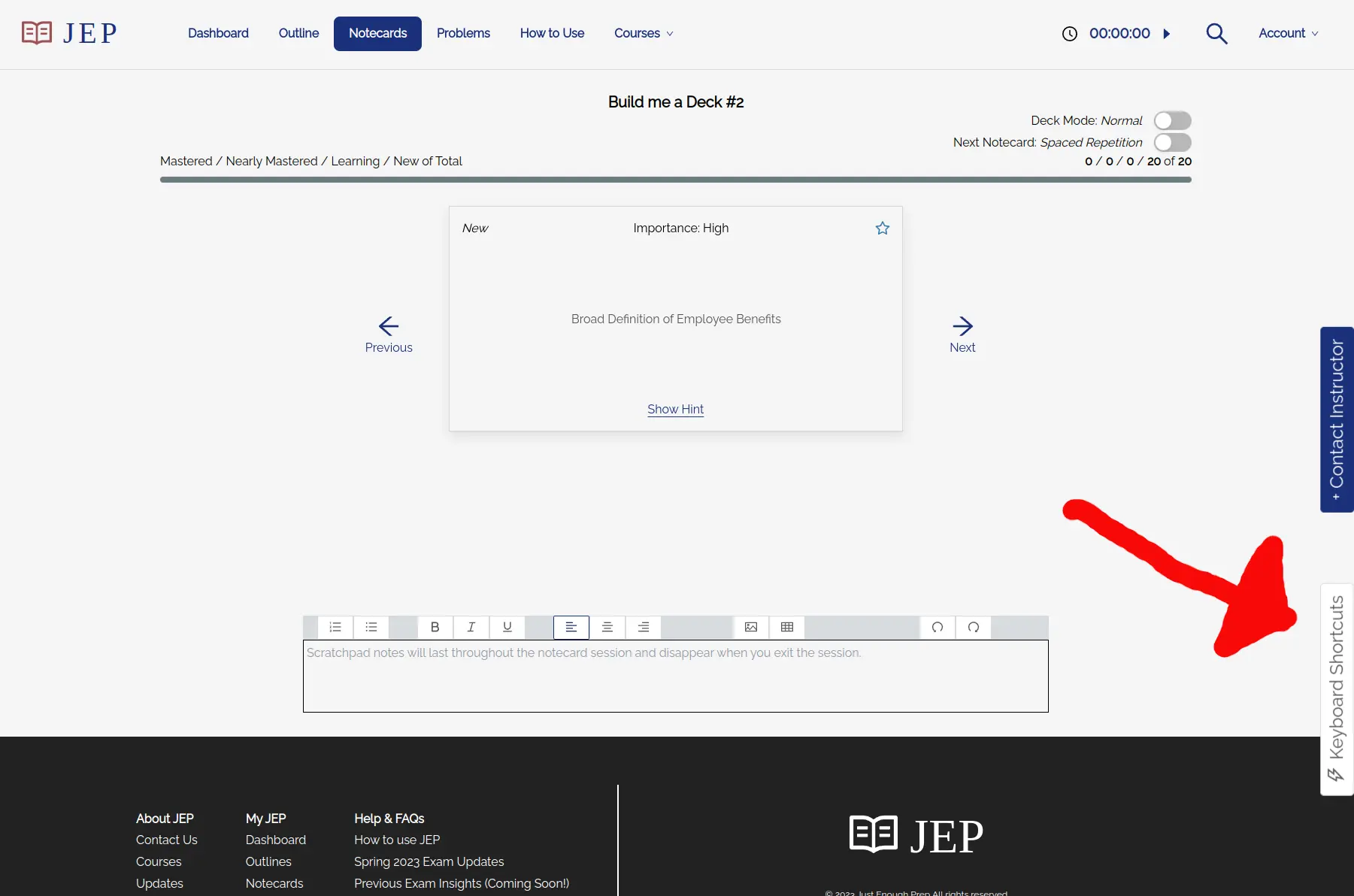
The current notecard keyboard shortcuts are as follows:
- ⬅ arrow key: Go back to the previous notecard
- ➡ arrow key: Go to the next notecard
- spacebar: Flip the notecard
- h key: Show hint
- l key: Show learning objective
- 1 key: Grade 'I got it'
- 2 key: Grade 'I ALMOST got it'
- 3 key: Grade 'I need to review'
Comment threads
Today we released JEP's first social feature. You can now interact with other students as well as the course instructor through comment threads on each notecard and practice problem (outlines coming soon).
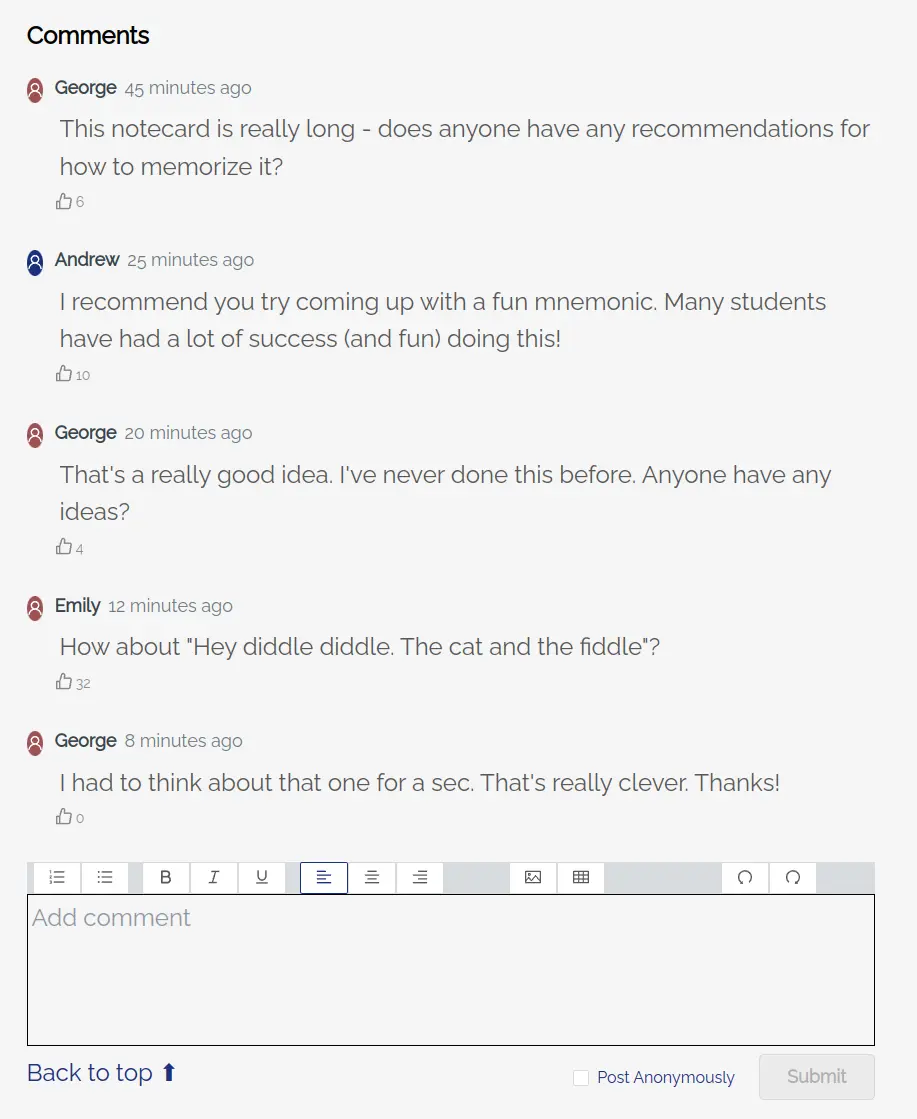
One issue our founder Andrew had when he was studying for his FSA exams was that even though he was working at an employer with over 70,000 employees he was still the only actuary he knew taking each exam. He deeply missed being able to study with others like he did with the lower level exams for two reasons:
- Explaining concepts to others helps learning the concepts oneself.
- It's way more fun to study with others than alone.
The JEP platform is a great place to meet others taking the same exam. And who knows? You may even end up making some friends on here.
We will be rolling out a notification feature shortly so you can be notified when someone responds to your comment.
Study timer
Today we released a study time tracking tool that allows you to keep track of how long you have studied each day. The purpose of this tool is to help students pace themselves when preparing for their exam, making it easy to know if they are putting in enough study time per day.
The timer can be paused or restarted by clicking on the corresponding icon in the upper right-hand side of the screen:
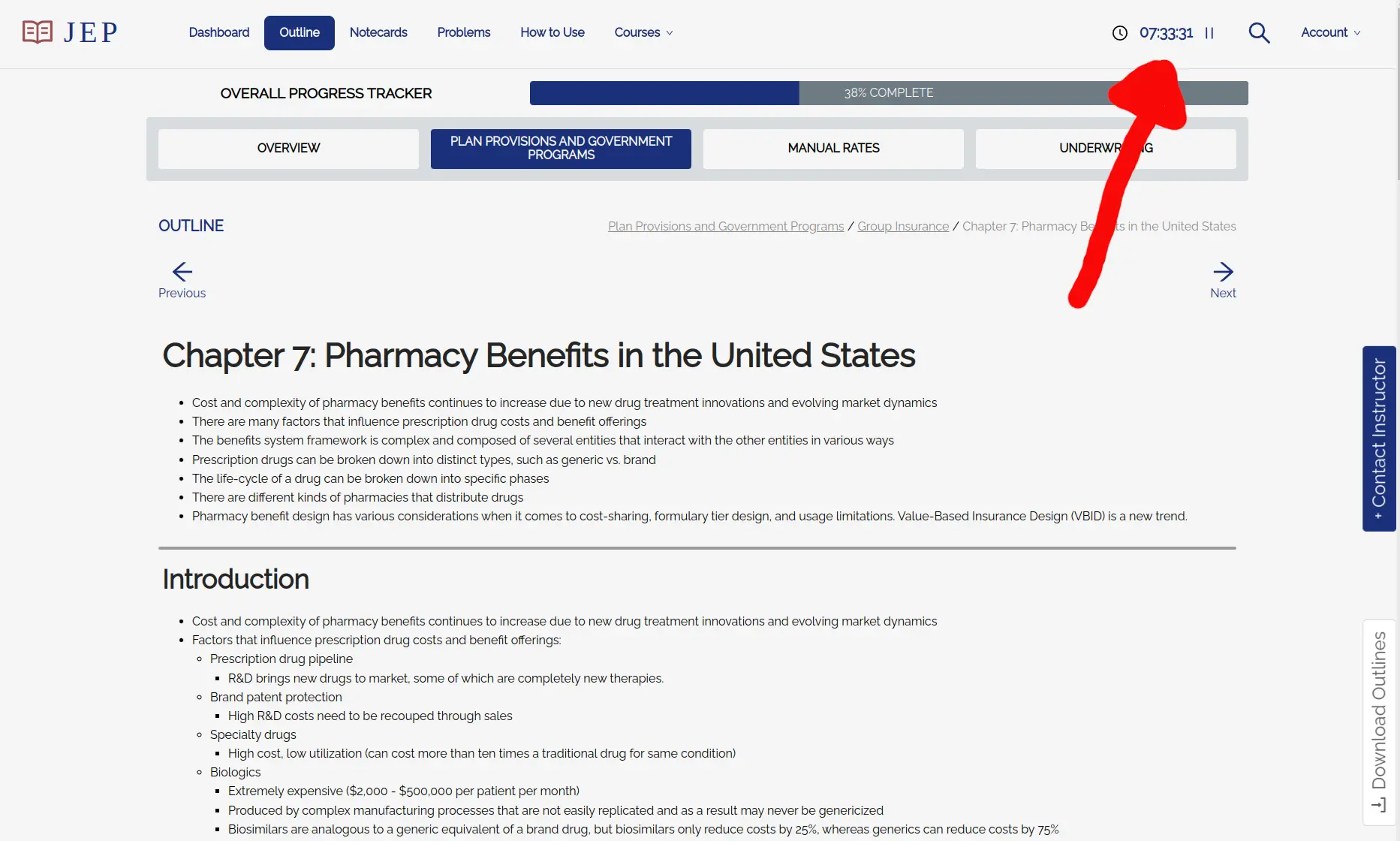
If you want to check your progress or update your study time goals, this information can be accessed by clicking on the timer to reveal the following menu:
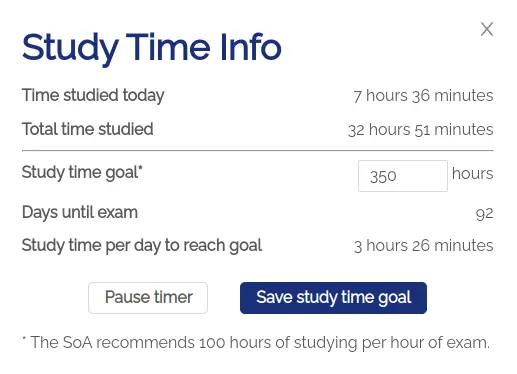
The default goal is 100 hours of studying per hour of exam, so for an exam like GHDP which is 3.5 hours, the default study time goal is 350 hours. The tracker will automatically update the amount of time necessary to study per day in order to reach the study time goal.
If you forget to pause the timer and walk away from your computer, it will automatically pause itself after it detects enough inactivity: